Congratulations!
On behalf of the DET/CHE organizing committee, we extend our heartfelt congratulations on being selected as a presenter for the upcoming DET/CHE conference. Your expertise and dedication have truly set you apart, and we are thrilled to have you contribute to the conference program. Your presentation promises to bring valuable insights and enrich our collective understanding.
Presentation Types
This year we have several presentation styles:
- General Session (20 minutes)
- Lightning Round (8-10 minutes)
- Panel Discussion (30 minutes)
- Hot Topic Recording (5-10 minutes)
4 Things You Should Do Now
1. As a presenter, you must register for the conference. Please use the Member Form to register. Please email Liesl at detcheconference@gmail.com for the Presenter Code.
Note for General Session, Lightning Round, and Panel Discussion Presenters: The given slide deck link will be the link we’ll be using to project your presentation.
Please do not make a copy. Yes, there will be other ‘Editors’ in the given link, but no worries – this is our DET/CHE Board. Throughout the conference, there will be different moderators per set of presentations and the Board needs to have access to all of the presentations.
It is optional to use if you choose to leverage the given slide deck. If you have created a separate presentation, you will need to coordinate with Liesl on how to project the presentation. Liesl will need to queue your presentation, and the soonest she has access to your presentation, the better experience our audience will have!
2. Make sure you have access to your presentation slides. You should have received an email from Liesl Boswell with your dedicated presentation slide deck.
We will have limited time to transition between presentations and are taking extra measures this year to minimize technical issues by using one laptop to project all of the presentations. We will be projecting the presentation via the Google Slides Online Presentation Mode to ensure all content is formatted just as you intended (Apple and Windows do not play very nicely!)
Please ensure your slide deck is accessible per American Disabilities Act/Section 508 Compliance. We want to make sure everyone has a chance to access your great content!
3. Sign into Sched & customize your profile! (Coming Soon) Sched is our conference website where we host your presentation, post our schedule details, where you can build your own agenda of presentations you’d like to sit in, and network with our DET/CHE Community.
Learn how to register in Sched and more critical information about our conference platform.
Make sure to make your profile ‘Public’ to help others connect with you!
4. Plan your presentation time!
Note: We will have Pronto (phone app that allows folks to text and connect during the conference). You will be receiving information about this soon – stay tuned!
Note for General Session, Lightning Round, and Panel Discussion Presenters: You have many options. You may take the full allotted time for your presentation, and move your Q&A into Pronto. Or you may leave about 5-7 minutes of your presentation to take questions on stage. No worries if you are unable to get to all the questions – we will create a space for you in Pronto to continue the conversation.
Presentation Guidance

Select your presentation type below for additional guidance and recommendations:
General Session, Lightning Round, & Panel Discussion
- Building your Presentation & presenting Guidelines
Keep text minimal.
One sentence summarising each point you make. Maximum 7 words for each line. This will increase readability. And keeping the text to a minimum allows audience to follow the speaker, not the slide.
Consider people who photograph slides to digest later: make sure points make sense out of context of the spoken content.
Keep bullet points short.
Bullet points are not universally agreed to be user-friendly for presentations.
Make sure they at least follow the same rules as your other slide content: no more than 7 words on each line and large font. Consider presenting 1 concept on each slide.
Use good visual contrast. Think about the cool kids sitting in the back of the ballroom – will they be able to see what you’re showcasing? As your presenting, please summarize any relevant visuals to help provide context.
Use captions for video content.
We will be providing your slide deck for our Community’s viewing pleasure on Sched. This allows deaf or hard of hearing attendees to access the information provided through video, if they are able to read.
Having explanations of video content ready also helps you as a presenter, if they do not load or play properly.
Repeat questions from the audience.
Take audience questions using a microphone, so that everyone can hear.
Even with a microphone, it’s possible not everyone will hear or understand the question. This could be because the question is phrased in a complex way. Or the person has a strong accent, or is not speaking loudly and clearly enough for everyone to understand, even with the microphone.
When asking for people to raise their hands, describe the reaction. For example, “Ahh, we have about 5 people with their hands up. Let’s start with the person at the back in the green jumper.”
Hot Topic Recording
- Building your Presentation & presenting Guidelines
- Keep text minimal.
One sentence summarizing each point you make. Maximum 7 words for each line. This will increase readability. And keeping the text to a minimum allows audience to follow the speaker, not the slide.
Consider people who photograph slides to digest later: make sure points make sense out of context of the spoken content.
- Keep bullet points short.
Bullet points are not universally agreed to be user-friendly for presentations.
Make sure they at least follow the same rules as your other slide content: no more than 7 words on each line and large font. Consider presenting one concept on each slide.
- Use good visual contrast. As your presenting, please summarize any relevant visuals to help provide context.
- Use captions for video content & Accessibility
We will be providing your slide deck for our Community’s viewing pleasure on Sched. This allows deaf or hard of hearing attendees to access the information provided through video, if they are able to read.
Having explanations of video content ready also helps you as a presenter, if they do not load or play properly. Please review Accessibility guidelines.
- Thank You for contributing to DET/CHE's Legacy
Your recording will reside on Sched, and we will be promoting your video during the conference via QR codes that link to your video. This is the first time we’ve launched Hot Recordings, and we’re ecstatic to have the opportunity to partner with you on this!
We will be creating a Pronto thread dedicated to your presentation for our community to reach out to you with questions and comments.
Sharing your Hot Recording video with Liesl
Please send your recorded video file and captioning file to DET/CHE Admin at detcheconference@gmail.com.
Deadline to send your video file by December 2nd. If you have any further questions or concerns, please contact DET/CHE Admin (detcheconference@gmail.com) at your earliest convenience.
Ease-of-Access
DET/CHE is committed to creating an inclusive environment for all of our members. Here is some guidance on how to create an accessible PowerPoint. We tried our best to make this as easy for you as possible by providing a slide deck that was accessible – as you add content you’ll need to make sure it’s accessible.
The given Google Slide Deck is built with accessible in mind
- Use the toolbar to add bullet/numbered lists and other formatting tools.
- Use the built-in slide layouts (the reading order is accessible – just plug in your content!)
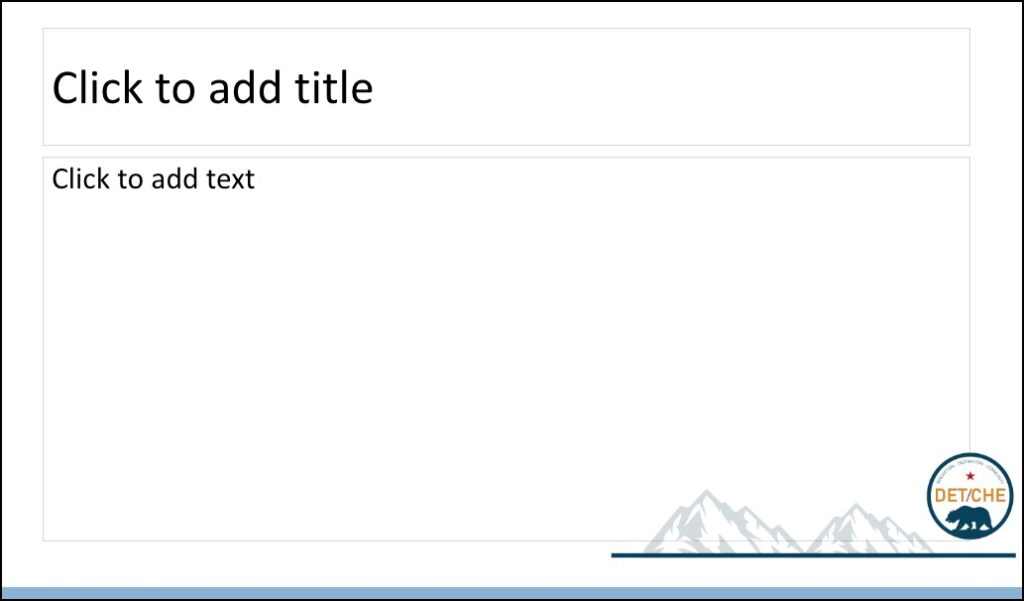
- If you manually add image, textbox, or any other new content using the Insert tab you will need to review the reading order.
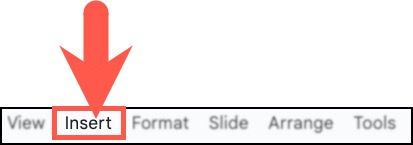
Videos
Accessibility
If you are a Hot Recording Presenter or plan to add a video to your presentation, please make sure there is accurate closed captioning.
Closed captioning should be accurate, have synced words that appear as words are spoken, and be free of grammatical or punctuation errors.
Zoom and YouTube have excellent autogenerated captioning features that allow you to edit your video (if you own it.) Here are some resources that provide guidance on video accessibility:
- Zoom Accessibility (Step 1: Enable autogenerated captions)
- Zoom Accessibility (Step 1&2: Enable Closed Caption & Edit autogenerated captions)
- YouTube Accessibility
- General Video Accessibility Guidelines





